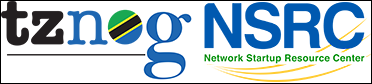| 1 | % Using NfSen to identify top talkers |
|---|
| 2 | % |
|---|
| 3 | % Network Monitoring and Management |
|---|
| 4 | |
|---|
| 5 | # Introduction |
|---|
| 6 | |
|---|
| 7 | ## Goals |
|---|
| 8 | |
|---|
| 9 | * Use NfSen to find out which hosts are generating the most inbound |
|---|
| 10 | and outbound traffic on your network |
|---|
| 11 | |
|---|
| 12 | ## Assumptions |
|---|
| 13 | |
|---|
| 14 | Your router is sending netflow records to one of your PCs, and that PC |
|---|
| 15 | is running nfsen to collect this data. If you are working in a pair, then |
|---|
| 16 | you should both point your web browser to whichever PC is receiving the |
|---|
| 17 | flows: |
|---|
| 18 | |
|---|
| 19 | <http://pcX.ws.nsrc.org/nfsen/nfsen.php> |
|---|
| 20 | |
|---|
| 21 | # Generate some traffic |
|---|
| 22 | |
|---|
| 23 | Firstly, we need to generate some traffic passing through your router. |
|---|
| 24 | On either of your PCs (it doesn't have to be the one running nfsen), login |
|---|
| 25 | and type the following commands: |
|---|
| 26 | |
|---|
| 27 | ~~~~~~~~~~~~~~~~~~~~~~~~~~~~~~~~~~~~~~~~~~~~~~~~~~~~~~~~~~~~~~~~~~~~~~~~~~~ |
|---|
| 28 | $ cd /tmp |
|---|
| 29 | $ wget http://noc.ws.nsrc.org/downloads/BigFile |
|---|
| 30 | $ rm BigFile |
|---|
| 31 | ~~~~~~~~~~~~~~~~~~~~~~~~~~~~~~~~~~~~~~~~~~~~~~~~~~~~~~~~~~~~~~~~~~~~~~~~~~~ |
|---|
| 32 | |
|---|
| 33 | It will take around 5 minutes before this shows as a spike in nfsen. |
|---|
| 34 | |
|---|
| 35 | # Exploring flow records |
|---|
| 36 | |
|---|
| 37 | Now let's use Netflow to explore the traffic flows in the network, with the |
|---|
| 38 | aim of finding out who was been downloading the most data. Look carefully |
|---|
| 39 | at the output generated at each step - ask an instructor to explain if you |
|---|
| 40 | don't understand what you see. |
|---|
| 41 | |
|---|
| 42 | ## Navigate to Detail page |
|---|
| 43 | |
|---|
| 44 | The nfsen home page shows a matrix of graphs: flows per second on the left, |
|---|
| 45 | packets per second in the middle, bits per second on the right. Click on |
|---|
| 46 | the top-right graph (bits per second, one day view) to get to the Detail |
|---|
| 47 | page. |
|---|
| 48 | |
|---|
| 49 | ## Select time window |
|---|
| 50 | |
|---|
| 51 | Change from "Single Timeslot" to "Time Window": |
|---|
| 52 | |
|---|
| 53 | \ |
|---|
| 54 | |
|---|
| 55 | Once you have done this, the vertical line in the graph window can be split. |
|---|
| 56 | Pull the left half to the left and the right half to the right, to select |
|---|
| 57 | the time period of interest. Then you should see some summary statistics |
|---|
| 58 | for the time period you have selected: |
|---|
| 59 | |
|---|
| 60 |  |
|---|
| 61 | |
|---|
| 62 | ## List individual flows |
|---|
| 63 | |
|---|
| 64 | Select "List Flows", make sure all the Aggregate boxes are not checked, and |
|---|
| 65 | then click `process`. This will display some flows at the beginning of the |
|---|
| 66 | time period. |
|---|
| 67 | |
|---|
| 68 |  |
|---|
| 69 | |
|---|
| 70 | Increase the limit from 20 flows to 100 flows. Notice that much network |
|---|
| 71 | traffic consists of large numbers of very small flows - for example a DNS |
|---|
| 72 | query/response will be two flows, one from client to DNS server, and one |
|---|
| 73 | back again. |
|---|
| 74 | |
|---|
| 75 | By selecting "bi-directional" you can get nfsen to associate the inbound and |
|---|
| 76 | outbound flows into a single line: |
|---|
| 77 | |
|---|
| 78 |  |
|---|
| 79 | |
|---|
| 80 | However it's still too much work to wade through this looking for |
|---|
| 81 | interesting traffic. Uncheck the "Bi-directional" box before continuing. |
|---|
| 82 | |
|---|
| 83 | ## Flows to/from one host |
|---|
| 84 | |
|---|
| 85 | If we know which host we want to examine, we can apply a filter to show only |
|---|
| 86 | those flows to and from that host. Do this by entering "host 10.10.X.Y" in |
|---|
| 87 | the filter box, and then pressing `process` again. (Replace 10.10.X.Y with |
|---|
| 88 | the address of one of your PCs) |
|---|
| 89 | |
|---|
| 90 |  |
|---|
| 91 | |
|---|
| 92 | This is a little better, but we would still have to wade through lots of |
|---|
| 93 | small flows to find anything significant. We need to take a different |
|---|
| 94 | approach. |
|---|
| 95 | |
|---|
| 96 | # Largest flows |
|---|
| 97 | |
|---|
| 98 | The next thing we can do is to get nfsen to sort the flows by number of |
|---|
| 99 | bytes. Remove any filter from the Filter box; select "Stat TopN", stat "Flow |
|---|
| 100 | Records", order by "Bytes". Ensure all the aggregate boxes are all unchecked, |
|---|
| 101 | then press `process` |
|---|
| 102 | |
|---|
| 103 |  |
|---|
| 104 | |
|---|
| 105 |  |
|---|
| 106 | |
|---|
| 107 | This is a definite improvement, as the flows with the largest number of |
|---|
| 108 | bytes are shown first. However there's a problem - we are still looking at |
|---|
| 109 | individual flows. It's possible that many small flows to the same host |
|---|
| 110 | would add up to a large amount of traffic, but we wouldn't see them at the |
|---|
| 111 | top of this list. |
|---|
| 112 | |
|---|
| 113 | # Inbound traffic grouped by receiver IP address |
|---|
| 114 | |
|---|
| 115 | What we want to see is a single line for each host in our network, showing |
|---|
| 116 | the total amount of traffic delivered to that host. |
|---|
| 117 | |
|---|
| 118 | To do this, Stat "DST IP Address", order by "bytes". |
|---|
| 119 | |
|---|
| 120 |  |
|---|
| 121 | |
|---|
| 122 | This is now much closer to what we want: there is one line for each |
|---|
| 123 | destination IP address, and they are ordered by total bytes, largest first. |
|---|
| 124 | |
|---|
| 125 | But there is still one problem - can you see what it is? We are seeing a |
|---|
| 126 | mixture of inbound flows (where the destination IP is inside our network) |
|---|
| 127 | and outbound flows (where the destination IP is on the Internet). We are |
|---|
| 128 | only interested in the inbound flows, so apply a filter which shows only |
|---|
| 129 | traffic to your group's network: "dst net 10.10.X.0/24" (replacing X with |
|---|
| 130 | your group number) |
|---|
| 131 | |
|---|
| 132 |  |
|---|
| 133 | |
|---|
| 134 |  |
|---|
| 135 | |
|---|
| 136 | At last we have what we want. The first record you see should tell you the |
|---|
| 137 | local machine which has downloaded the most traffic in the period selected. |
|---|
| 138 | |
|---|
| 139 | ## Outbound traffic grouped by sender IP address |
|---|
| 140 | |
|---|
| 141 | Question: what changes would you have to make to this query to find out |
|---|
| 142 | which machines in your network are _uploading_ the most traffic to the |
|---|
| 143 | Internet? |
|---|
| 144 | |
|---|
| 145 | # Analysing traffic to a single host |
|---|
| 146 | |
|---|
| 147 | Now that we know which host has downloaded the most traffic, we might want |
|---|
| 148 | to see where it has been downloading from. |
|---|
| 149 | |
|---|
| 150 | Let's start by looking at the top flows to that host. Change the filter to |
|---|
| 151 | "dst host 10.10.X.Y" (the IP address you just found). Then select Stat |
|---|
| 152 | "Flow Records", order by "bytes", and `process`. |
|---|
| 153 | |
|---|
| 154 |  |
|---|
| 155 | |
|---|
| 156 | You should now see the flows inbound to that host, largest first. But again, |
|---|
| 157 | we're only seeing large individual flows; a collection of small flows may |
|---|
| 158 | add together to a large amount of traffic. |
|---|
| 159 | |
|---|
| 160 | Since we are only looking at flow records to one particular destination IP |
|---|
| 161 | address, we can group these records by source IP address. |
|---|
| 162 | |
|---|
| 163 |  |
|---|
| 164 | |
|---|
| 165 |  |
|---|
| 166 | |
|---|
| 167 | And now we have one row for each IP address this host has been downloading |
|---|
| 168 | from, with the total number of bytes downloaded from each IP, largest total |
|---|
| 169 | first. |
|---|
| 170 | |
|---|
| 171 | ## IP address information |
|---|
| 172 | |
|---|
| 173 | By clicking on an IP address, you will get some information from reverse DNS |
|---|
| 174 | and whois. |
|---|
| 175 | |
|---|
| 176 |  |
|---|
| 177 | |
|---|
| 178 | # Additional exercise: aggregating flows |
|---|
| 179 | |
|---|
| 180 | nfsen offers some other ways to summarise the flows, using the Aggregate |
|---|
| 181 | checkboxes. In this example we'll look again at traffic inbound to your |
|---|
| 182 | network. |
|---|
| 183 | |
|---|
| 184 | When you click one or more of the Aggregate boxes, nfsen combines all flows |
|---|
| 185 | that share the same values of the attribute(s) you have selected. |
|---|
| 186 | |
|---|
| 187 | To start this exercise, set the filter to "dst net 10.10.X.0/24" (X = your |
|---|
| 188 | group). Select "Stat TopN", Stat "Flow Records", order by "bytes". Then |
|---|
| 189 | try the following aggregates, remembering to click `process` after each one. |
|---|
| 190 | |
|---|
| 191 | * Check "proto". You should get just one row each for TCP, UDP and ICMP, |
|---|
| 192 | showing the total amount of traffic using each protocol. Sometimes this may |
|---|
| 193 | show other protocols are active on your network (e.g. protocol 50 = IPSEC |
|---|
| 194 | ESP; in Linux the file `/etc/protocols` has a list of them) |
|---|
| 195 | |
|---|
| 196 | * Check both "proto" and "srcPort". This tells nfsen to combine together |
|---|
| 197 | flows which have the same proto *and* the same srcPort. Depending on what |
|---|
| 198 | activity has been going on, you may see one line giving the total for TCP |
|---|
| 199 | port 80, one line for TCP port 443, one line for UDP port 53, and so on. |
|---|
| 200 | |
|---|
| 201 | * Check "srcIP" by itself. This gives one row for each distinct source IP |
|---|
| 202 | address, and is the same as selecting Stat SRC IP. |
|---|
| 203 | |
|---|
| 204 | * Check both "srcIP" and "dstIP". You will get one row for each unique pair |
|---|
| 205 | of srcIP and dstIP seen, with the total traffic between those two endpoints. |
|---|
| 206 | |
|---|
| 207 | How would you change the filter to look at outbound traffic, rather than |
|---|
| 208 | inbound traffic? |
|---|
| 209 | |
|---|
| 210 | If you have a router with a full BGP table, you can aggregate netflow |
|---|
| 211 | records by AS number. This is a useful way to find out what networks you |
|---|
| 212 | are exchanging the most traffic with. |
|---|